Runtime Broker – что это за процесс, почему грузит процессор и оперативную память
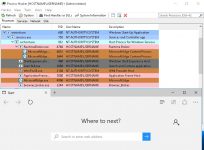
Некоторые пользователи сталкиваются с тем, что Runtime Broker exe потребляет достаточно много памяти и процессорного времени.
Эта служба появилась еще в восьмой версии системы и обычно не является вредоносным ПО, хотя и бывают вирусы, которые пытаются маскироваться под этот сервис.
Сам он занимается управлением разрешений UWP приложений, которые скачиваются в магазине. Потребляет много ресурсов устройства это сервис достаточно редко. О том, как действовать в подобном случае и будет рассказано в статье.
Почему процесс потребляет много оперативной памяти
Обычно, Runtime Broker все время работает в фоновом режиме и потребляет крайне небольшое количество оперативной памяти, в районе 40 мегабайт. Однако, это количество увеличивается по мере запуска uwp утилит, так что, в случае, если их запущено много, потребление ОЗУ может скакнуть до рекордных величин.
Так было в восьмерке, в десятке же этот элемент запускается в фоне для каждого запущенного приложения, так что пользователь имеет возможность посмотреть то, сколько именно ресурсов и из-за какой утилиты он теряет.
Runtime broker грузит процессор
В большинстве случаев, во время фоновой работы, приложение потребляет лишь небольшое количество ресурсов процессора, во время запуска утилит, это количество может скачкообразно увеличиваться, после чего вновь возвращаться к обычным значениям. В десятке данный процесс может показывать небольшое количество занимаемого процессорного времени на протяжении всей работы утилиты, без резких скачков и спадов.
Однако, бывает и так, что пользователь не работает ни с какими приложениям, а процесс все равно есть и он потребляет большое количество ресурсов. В этом случае может быть несколько объяснений такому поведению.
Для начала, может возникать ошибка в одном из ранее использованных приложений, оно не закрылось до конца и продолжает какие-то действия, из-за чего и сервис продолжает свою работу и потребление аппаратных ресурсов.
В десятке причина может быть еще и в подсказках, которые система любит показывать пользователю. Эта функция считается «UWP-приложением», поэтому и использует «Runtime Broker».
Меняем термопасту на компьютере и ноутбуке
Исправляем ситуацию
Есть несколько способов решения данных проблем они и будут описаны ниже.
Удаление из Диспетчера задач
Если произошел однократный сбой в системе и сервис начал потреблять большое количество ресурсов, то его можно просто отключить. После перезагрузки он восстановится, и, в случае его нормальной работы, лучше оставить все как есть. Для отключения стоит зайти в диспетчер задач, найти там нужный сервис, кликнуть по нему ПКМ и выбрать «Снять задачу».
В десятке, придется завершать каждый запущенный элемент по отдельности, однако, стоит учесть, что основная утилита при этом тоже закроется.
Отключение советов по работе с системой
Можно отключить и подсказки системы, это решить проблему с постоянно запущенным сервисом и поможет в том случае, если в потреблении ресурсов виновата данная опция. Пользователю следует зайти в Настройки, потом пройти в «Систему», после чего перейти к «Уведомлениям и действиям», здесь потребуется выключить работу функции «Получать советы, рекомендации и предложения по использованию Windows».
После этого можно выходить из настроек.
Отключаем обновления из нескольких мест
Пользователю следует зайти в параметры, перейти к центру обновления и открыть там дополнительные параметры, далее следует кликнуть по «Выберите, как и когда получать обновления».
В этом окне следует отключить получение обновлений из нескольких мест.
Отключаем фоновые приложения
Можно выключить все те утилиты, которые продолжают работать в фоновом режиме и потреблять ресурсы. Для это стоит пройти в параметры, потом в конфиденциальность, а оттуда в фоновые приложения.
Здесь потребуется отключить те программы, в постоянной работе которых нет необходимости.
Можно ли полностью отключить процесс
Полностью отключать процесс не рекомендуется, ведь он отвечает за безопасность пользователя при работе со многими приложениями. Если очень хочется, то можно выделить ему отдельное ядро для работы, чтобы он не нагружал остальные. Также есть возможность полного отключения через реестр, однако, делать это крайне небезопасно.
Для начала пользователю потребуется нажать win+r и написать в открывшемся окне regedit.
В редакторе нужно пройти по пути HKEY_LOCAL_MACHINESYSTEMCurrentControlSetServicesTimeBroker, здесь следует найти параметр Start и заменить его значение на 4.
Исправляем ошибку 0x000000a5 в Windows XP и 7
Анализ процесса на вирусы
Чтобы убедится, что в данный момент на компьютере работает обычная программа, можно зайти в диспетчер задач и нажать по процессу правой кнопкой, после чего перейти к его расположению.
Находится он должен в папке C:WindowsSystem32. Также стоит перейти к его свойствам и проверить подпись, если там стоит Майкрософт, то все в порядке.
Аналогично стоит поступить и с процессом system settings broker, который также не является вирусом.
What is Browser_broker.exe?
Browser_broker.exe is an executable and is one of the four processes launched by svchost.exe every time MS Edge browser is run on Windows operating systems. It is located in C:WindowsSystem32 folder and should rarely cause any problems.
However, users reported that their firewall tries to block the outgoing connection of the file, which made a lot of people curious. They also noticed that stopping task is impossible, even with the administrative rights. While many started to suspect a conspiracy, there is nothing to be worried about, as the process is locked by Microsoft.
If you try to remove Browser_broker.exe, MS Edge browser might stop working entirely, so it is not recommended.
| SUMMARY | |
| Name | Browser_broker.exe |
| Type | Application file |
| Spawned by | Microsoft Edge |
| Digitally signed by | Microsoft |
| Location | C:WindowsSystem32 |
| Operating systems | Windows XP/7/8/10 |
| Danger | Highly unly to be malicious, although users should scan their machine with anti-malware software |
While it is highly unly, Browser_broker.exe might be a virus. Executable files can be dangerous, as malware authors can hide their code under any names. Therefore, watch out for symptoms on your device:
- High CPU/GPU usage. Crypto-miners are used to solve complicated mathematical problems, and for that, computer power is used. In such case, you would notice your fans running fast, CPU usage spiking up to 100%, computer stuttering/lagging, and similar;
- Software crashing and malfunctioning. Because malware alters certain system files, it can stop applications from working correctly;
- Frequent BSoDs and other errors;
- Increased amount of adverts. Some viruses focus on ad-based revenue. Therefore, your DNS settings might be modified in order to redirect you to suspicious websites;
- Installed applications without permission. Many trojans are capable of installing new files without permission.
However, many malicious applications do not show any signs or symptoms completely – this is another reason to install reputable security software. We recommend using Reimage or Malwarebytes MalwarebytesCombo Cleaner – these apps can diagnose malware infections, so they can easily check if Browser_broker.exe is malicious.
If you are having any other issues with Browser_broker.exe and do not wish it to be run on your system, simply use another browser (such as Google Chrome, Internet Explorer, Mozilla Firefox, Opera, Safari, etc.), as it is mandatory for the MS Edge to run.
Take care of your device and avoid malware
Computer systems are vulnerable to cyber infections – it is a well-known fact. However, those who take care of their devices and use caution are far less ly to infect their machines with dangerous viruses. In most cases, malware infections can be avoided by following these simple tips:
- Install reputable anti-malware software and keep it updated;
- Avoid visiting file-sharing and torrent sites;
- Do not casually open attachments or click on links inside suspicious emails;
- Update your software (including the operating system) regularly;
- Do not click on anything when redirected to unknown site – simply close down the tab;
- Use secure passwords for all your accounts.
Just to be safe, users should keep backups of their files, as such infections as ransomware can result in total data loss.
Eliminate the malicious Browser_broker.exe
Should you remove Browser_broker.exe? In most cases, no, not really. As we already mentioned, if, for some reason, you will get rid of the legitimate executable, Microsoft Edge browser will start malfunctioning or stop working altogether. Additionally, the system might merely reinstall the file with the next PC reboot.
However, if the process is malicious, Browser_broker.exe removal should be performed as soon as possible. You can first check the location of the file by following these steps:
- Press Ctrl + Shift + Esc to open Task manager
- Click on Microsoft Edge and find Browser_broker
- Right-click on it and pick Open file location – it should be located in C:WindowsSystem32
In case Browser_broker.exe is located anywhere else – it is highly ly that the file is malware. Perform full system scan using security software to make sure. If the executable is indeed malware, make sure you use Reimage after its removal, as the program will fix Windows Registry and other altered filed.
What is Browser_broker.exe and Is it Safe or Virus?
Windows systems files are mostly a mystery to any regular users. Ideally, computers users would have rare interaction with these files. Some may notice it when examining running processes in task manager. Advanced users may be familiar with most files and their functions. However, more often than not, such files and their functions can be a source of confusion among users.
Unsurprisingly, hackers usually try spoof and even copy the names and signatures of some of these files. They aim to fool the users and avoid detection from antivirus and anti-malware program.
One such file that creates confusion is Browser_broker.exe. Let’s take a closer look.
What is Browser_broker.exe?
Browser_broker.exe, and the process associated with it, belongs to Microsoft Windows Operating System. It normally activates when Microsoft Edge is running. Browser_broker.exe is located in the C:WindowsSystem32 folder. It is normally not visible to users unless they check the Task Manager. Also, it rarely eats up significant amount of resources.
It should be noted that Browser_broker.exe is only known to run along with Microsoft Edge. It is rare to have any alerts concerning this piece of a program. Moreover, Microsoft Firewall rarely raises any red flags about Browser_broker.exe as it works alongside the operating system’s native browser.
However, there are several instances when Browser_broker.exe affects user experience.
Dangers of Browser_broker.exe
Browser_broker.exe itself is not a harmful file. In fact, it is an essential system file which is necessary for Microsoft Edge to function. Even so, there will be problems which are associated with this executable file.
Legitimate issues with the operating system such as corrupt Windows registry keys may affect Browser_broker.exe. It may be caused by faulty installation of the operating system or issues during updates and upgrades. Additionally, another program may mistakenly delete Browser_broker.exe.
Any of these circumstances will result in error prompts or even issues with Microsoft Edge.
How to Verify if site is Legitimate?
A notable case is when a malware intentionally deletes or corrupts Browser_broker.exe. The goal of the malware is to copy or mimic the behavior of the executable file. It will try to fool the user and possibly the security program by pretending to be a system file. Malware that behaves this are quite difficult to detect without the help of security programs.
How to Check if Browser_broker.exe is A Threat
A careful observation of your system would typically reveal strange behavior if a malware is currenty infecting it. As mentioned above, Browser_broker.exe barely takes resources. A sudden spike in its use of memory and other computing resources should raise a red flag.
Also, Browser_broker.exe should be located in the C:WindowsSystem32 folder where all system files should be saved. If it is located other than the systems32 folder, there’s a chance that it is a form of malware. To check Browser_broker.exe’s location, do the following:
Open Microsoft Edge, as it is typically the program that launches the said executable file. Launch the Task Manager by right-clicking on your taskbar. Choose Task Manager.
Under Processes tab, look for Browser_broker. It is typically found under Microsoft Edge process. Click the arrow on the left-side of Microsoft Edge. It should reveal the processes it uses including Browser_broker.exe. Otherwise, look for Browser_broker in the list of processes.
Right-click on Browser_broker. Choose Open file location. It will open the location of the program file. And, it should open the system32 folder. If not, you will need to scan your system of any infection by following the steps in the latter part of this article.
How to Secure Web Browsing (Ultimate Guide)
How to Fix Browser_broker.exe Problems
Avoiding and fixing issues involving Browser_broker.exe, whether legitimate issues in the operating system or by malware, needs a clean and healthy computer system. Here are a few steps that you can do:
Disk Cleanup
You can conduct a Disk Cleanup to delete any temporary files in your computer. Simply press the Windows key and the letter ‘Q‘ at the same time. Type ‘cmd‘ in the search box.
Right-click on the Command Prompt and choose “Run as administrator.”
In the Command Prompt, type the command cleanmgr. Then, press enter.
Choose the disk that you want to clean in the window that will pop up. Follow the prompt to conduct a Disk Cleanup. Note that the Disk Cleanup may take a few minutes.
System File Checker
After the Disk Cleanup, you can use the System File Checker to examine Windows files for errors and restore damaged files. On the Command Prompt, type “sfc /scannow“. Then press enter.
Just Disk Cleanup, the System File Checker will take a few minutes.
General Computer Cleanup
Uninstall any programs that you no longer need. This is especially important if you are using a laptop which comes with a few bloatware. The rule of thumb is if you haven’t used an application within the last 6 months, then it might be a good idea to remove it.
Moreover, check what apps are running during startup. Open the Task Manager as you did above. Go to the Startup tab. Examine which apps are needed on startup. To disable a program, right-click on it. Then click Disable from the drop-down menu.
For more information about maintaining a clean and fast computer, follow the steps in this article.
Regular Update
No operating system is created perfect. That is why it is important to install updates and patches. You do not have to worry about this as Windows 10 automatically downloads and installs automatic updates.
Ultimate Guide to Parental Controls
It is important to follow the update instructions if there are any. Additionally, you may want to let your operating system finish its update before doing anything else on the computer. This avoids any incomplete or broken updates which may affect system files such as Browser_broker.exe.
Scan Your Computer Regularly
Aside from issues in the operating system, malware and other threats may exploit system files Browser_broker.exe. They can cause malfunctioning system files. More importantly, hackers can spoof these typically unnoticed files to infiltrate your system. Once the treats are on your computer, it can communicate to a hacker’s server, collect information, and even hold your computer for ransom.
MalwareFox is an excellent choice for both scanning and real-time protection. It scans your system in less than 5 minutes through its Smart Scan function. It will examine all the critical areas, including your system files.
Additionally, MalwareFox provides an effective real-time protection. It analyzes your browser for any threats. It also evaluates any files in your system that might be behaving a malware. This prevents threats even before they can inflict damages.
MalwareFox protects your system from both known and new threats.
Final Thoughts
It is rare to have issues with system files Browser_broker.exe. As it is, it barely uses any resources. Moreover, if you are not a regular user of Microsoft Edge, you will rearely see the process at all. However, in case of any issues, the steps above can help you avoid serious problems on your computer.
Browser Broker Malware Removal
The browser_broker.exe process is essential for your Edge browser. The process runs in the background and is providing services for your browser. It is only visible if you look for it in your Task Manager while your Edge is running. The crooks, however, have found a way to use this process for their questionable business. They have stolen its name and use it to camouflage malware.
So, if you feel that something fishy is going on your computer, there probably is a good reason for that. The symptoms of the malware infection are obvious. Increased number of online advertisements, odd browser redirection, browser underperformance, slow and unstable Internet connection. Browser Broker a type of ad-generating malware known as a PUP (Potentially Unwanted Program). It enters your computer in complete silence and wreaks total havoc.
The parasite uses aggressive and misleading strategies to turn you from a visitor into a customer. Following a successful installation, the PUP takes control of your browser. It injects various adverts on every website you load, redirects your web traffic to sponsored platforms, opens pop-ups, and pauses your videos for commercial breaks. The parasite interferes with every aspect of your web browsing and turns your experience into a nightmare.
You will notice that websites that used to be ad-free are now so heavy on ads that your browser barely displays them. Your poor browser freezes and crashes because of the PUP. These obvious issues, however, should not be your main concern. These are merely the side effects of the PUP’s secret operations. This parasite is spying on you. It monitors your online behavior and uses the collected data to target you with customized ads.
The Browser Broker PUP turns you into an easy target. Do not put up with it. Get back in control of your browser, remove the Browser Broker PUP now!
How did I get infected with Browser Broker?
The Browser Broker PUP did not hack your computer. Neither did it infect your machine on its own. No, the parasite received help — your help. Without you, this infection wouldn’t have happened. Confused? Let’s explain. The PUP is not an ingenious virus, but a simple application. And just any other app, it needs your permission to get uninstalled. The crooks, however, have found a way to bend this rule.
They use trickery to steal your permission. Your caution, however, can prevent them from succeeding! Whenever you are about to install a program, pay close attention to the fine print. Opt for the Advanced/Custom option in the Setup Wizard. Many software developers attach additional programs to the payload files of their apps. These extras, however, are often malicious.
When you use the Standard installation option, the extras install automatically. Under the Advanced setup, however, you will be asked whether you want them or not. You can deselect all additional tools and still install the program you originally planned to set up. Make sure you know what you are giving your permission to. Deselect all suspicious programs. Also, read the Terms and Conditions.
If you spot anything the ordinary, abort the installation immediately.
Why is Browser Broker dangerous?
The Browser Broker PUP is an open door to your browser. Anyone willing to pay can use it to reach you. Various crooks use this utility and its resources to target potential victims. That is right — victims. They don’t promote legitimate products, nor services. The crooks spread misleading and false content to lure you into online schemes.
The PUP is more ly to redirect you to bogus websites than to legitimate ones. IT support scams, fake web stores, malicious websites, there are numerous dodgy websites that are promoted through this parasite. Browser Broker PUP has no security mechanisms. It does not verify the advertisements. Neither does it check the advertisers behind them.
If you are willing to spend some money, you, too, can use the platform. Anyone can promote anything. Bear this in mind the next time you see an irresistible online offer. If it looks too good to be true, it probably isn’t. An unverified advert will arise unwarranted expectations at best. At worst, it will redirect you to scam and potentially infected pages.
Do not risk your security and financial stability. Clean your computer immediately.
If you perform exactly the steps below you should be able to remove the Browser Broker infection. Please, follow the procedures in the exact order. Please, consider to print this guide or have another computer at your disposal. You will NOT need any USB sticks or CDs.
- Open your task Manager by pressing CTRL+SHIFT+ESC keys simultaneously
- Locate the process of Browser Broker.exe and kill it
- Open your windows registry editor by typing”regedit” in the windows search box
Navigate to (Depending on your OS version)
[HKEY_CURRENT_USERSoftwareMicrosoftWindowsCurrentVersionRun] or[HKEY_LOCAL_MACHINESOFTWAREMicrosoftWindowsCurrentVersionRun] or [HKEY_LOCAL_MACHINESOFTWAREWow6432NodeMicrosoftWindowsCurrentVersionRun]
and delete the display Name: Browser Broker
Simultaneously press the Windows Logo Button and then “R” to open the Run Command
Type “Appwiz.cpl”
Locate the Browser Broker program and click on uninstall/change. To facilitate the search you can sort the programs by date. Review the most recent installed programs first. In general you should remove all unknown programs.
Navigate to C:/Program Files and delete Browser Broker folder. Double check with any antimalware program for any leftovers. Keep your software up-to date!
Дорогие читатели, если вы увидели ошибку или опечатку в статье «Процесс browser broker», помогите нам ее исправить! Выделите ошибку и нажмите одновременно клавиши «Ctrl» и «Enter». Мы получим ваше сообщение и внесём исправления в ближайшее время.



